It’s unlikely that you’d be surprised if I informed you that your TV monitors everything you do for the sake of data collecting and advertising. After all, it’s 2022, and privacy is all but extinct. Still, it’s not cool—so how do you get your smart TV to stop tracking what you watch so you can watch the Super Bowl or play video games in peace again?
How does your television keep track of what you’re watching?
ACR (automated content recognition) is a technology that allows your smart TV to watch what you watch, recognize what you watch, and utilize that information to both offer new material and serve you more relevant adverts. Your TV records moments in a show or movie (including audio) and sends the data to a database, which compares it to a library of content.
This happens regardless of what you’re watching on TV or how you get your information. Whatever you watch on your TV, whether it’s through smart TV apps, a Blu-Ray player, an Apple TV, or a PlayStation, ACR can monitor and report on it.
The majority of major television manufacturers have ACR tracking in their products. Following Vizio’s controversy over not adequately exposing how much data they were taking from users, TV manufacturers are now including these settings in the original setup agreements. If you’re anything like me, you agreed to this tracking without noticing it because you were too preoccupied with setting up your TV to care about, blah, reading.
In any case, if you have a smart TV, you can probably turn off ACR tracking. This option is referred to by different names by different television manufacturers. We’ll go through some of the most popular brands, their ACR settings, and where to find them. Still, these brands change their settings and names all the time, so even if you have a TV from one of the companies listed above, our instructions may not be applicable.
If that’s the case, your best bet is to look up your exact TV model’s ACR settings on Google. You should look for a manufacturer’s handbook or a walkthrough from someone who has access to your TV and knows where the setting is.
On your smart TV, how can you turn off ACR?
Your ACR settings will be under Live Plus if you have an LG smart TV (as I do). The setting appears innocent enough, but it’s most likely there to keep you from turning it off. This option may be found in All Settings > General > Live Plus. You might as well enable “Limit Ad Tracking” under Advertisement while you’re here.
Let’s take a look at Samsung, another well-known television manufacturer. If you have a Samsung smart TV, your ACR options can be found under Settings > Terms & Policies. Make sure “Viewing Information Services” and “Internet Based Advertisements” are turned off.
Settings > System Preferences (or Device Preferences) > Samba Interactive TV is where Sony puts their ACR options. Disable Samba Interactive TV from here. Additionally, ad tracking tools may be found under About > Ads > Ads Personalization.
The ACR option is found under Admin & Privacy > Viewing Data on Vizio’s most recent TVs. Once you’ve disabled this option, you’re good to go. Look for Interactivity, Vizio’s old name for ACR, if you don’t see Viewing Data. Return one page to Advertising to disable ad tracking.
You may have thought that your tv does not have enough power to track you, but far from the truth mostly every gadget that are now connected to the internet have enough power to track your data. You still have the capacity of changing them and make them work for you. Let us know in the comments if you want to know more about tracking data…
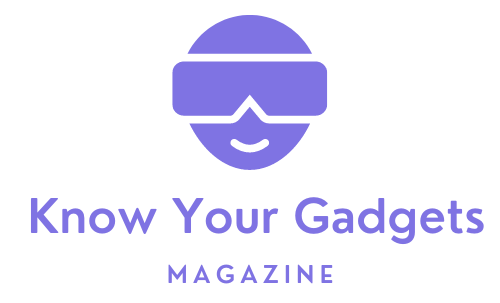





[…] Sound off in the comments section below and tell us what you want to read next and if you want to read more about TikTok. […]